
Parents
Online payments with sQuid
An easier and more convenient way to pay.
sQuid is an online payment system that can be used to make a variety of school payments. Parents can use sQuid to pay for school payments such as: Dinner Money top ups, Cashless Catering top ups, and payments for School Trips & Offers.
Students use a variety of identifiers in school to make the payments, these include: smart cards, biometric & picture identifiers, and key fobs, which are all linked to the online sQuid account.
Benefits
More convenient; no need to worry about sending cash or cheques
View your child's transactions anywhere, at any time
Ensure money is being spent on healthy school meals
Auto top up payments for peace of mind that your account will never run out of funds
sQuid mobile app
Perfect for busy individuals
The sQuid App is free to download on iOS and Android devices, providing a quicker and more convenient way to access, manage and top up your online sQuid account.
Manage multiple accounts
Have more than one sQuid account? Access and manage multiple accounts using one login with the sQuid App.
Download the sQuid app now
To download the sQuid App on iOS and Android devices, please click on the appropriate download links below, or search for 'sQuidcard' in the relevant stores.
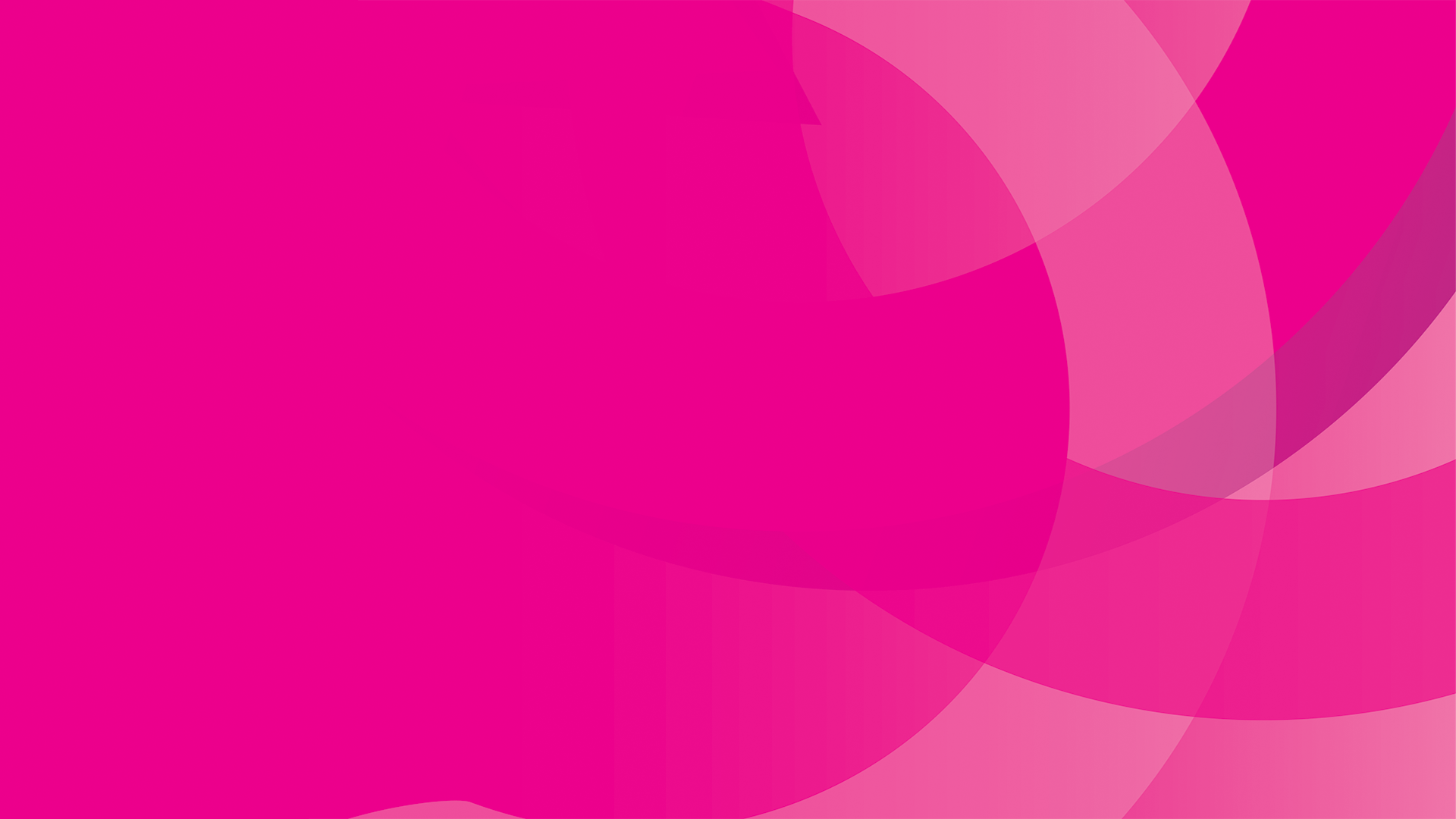
Mini help hub
Get started with sQuid with these helpful FAQs
-
Firstly, enter your personal details before creating your password and selecting your security question and answer.
You will then be asked to set your contact preferences and read and accept the Terms & Conditions. Once this has ben completed, click on the Register button.
To activate your registration, you will receive an email from sQuid containing a verification link. Click on this link once only to be taken back to the Customer Portal.
You will now be prompted to enter your 16 digit sQuid registration number, 3 digit CVV and assign an display name - useful if you have more than one child using sQuid.
Click here to view the step by step registration guide.
-
If you see a message displayed advising "Card is already registered", please check whether you or another family member has already registered the details using a different email address to the one you are trying to register with now.
If you have not registered using a different email address, please contact the school to check that the details you have been issued are correct.
Should you see a message displayed advising that the registration number is incorrect, please ensure that you are not entering the CN prefix infront of the 16 digit sQuid registration number. You only need to enter the digits when registering the details.
If you are still experiencing difficulties registering your sQuid registration number please contact our Customer Service team who can look into it further for you.
-
If you are unable to log in to your sQuid account as you have forgotten your username or password, please request a username or password reset email by clicking on the appropriate link on the login screen. You will receive an email from sQuid with instructions on how to reset your account.
Please check your Junk or Spam folder incase the reset email has been received here in error.
-
Yes, you can. Simply follow the steps below:
Click the 'Users' option in the pink navigation bar
Then select the 'Add user' option
Enter the 16 digit sQuid registration number, 3 digit CVV security code and display name
Click 'Add'
-
Please check you junk or spam folder in the first instance, as our automated emails are sometimes received here in error. If you have already checked these folders and have still not received a password reset email, please contact our Customer Service team.
-
You can top up your sQuid account using a debit or credit card (charges may be applied by the card issuer) or by bank transfer.
Need more help?
If your question is not listed above, you may find the answer in the
Parent Supportal.
Alternatively, please contact our customer service team at customerservice@squidcard.com






